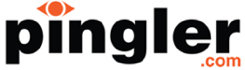A Simple Guide to Building a Facebook Fan Page
 Over the past few years, much buzz has circled around the concept of Facebook pages and what they can do for your product, brand, business or website. At one point, it was considered a good idea to have a Facebook page so you could reach individuals who were considered “trend-setters” at the time. Nowadays, however, it is not just good advice: it is practically necessary. For those looking to get their website or business’ feet wet in the world of Facebook can do so rather quickly, easily and without any cost. This article will walk you through the simple task of setting up a Facebook page for your current project.
Over the past few years, much buzz has circled around the concept of Facebook pages and what they can do for your product, brand, business or website. At one point, it was considered a good idea to have a Facebook page so you could reach individuals who were considered “trend-setters” at the time. Nowadays, however, it is not just good advice: it is practically necessary. For those looking to get their website or business’ feet wet in the world of Facebook can do so rather quickly, easily and without any cost. This article will walk you through the simple task of setting up a Facebook page for your current project.
Getting Started
By clicking on the ‘Pages’ section of your personal Facebook page (usually located on the left-hand side of your status feed), you can see any current pages you have created. At the top of this page, you will see an option to ‘Create a Page’. After clicking on this, you will be asked to specify what type of page this is; is it for a business, product, cause or public figure? After selecting, you will be asked to input information such as the name of the business or cause and its location, as well as specifying an additional category to which the Facebook page pertains.
Add The Frills
Following the steps above, your Facebook page is now created! Still, you will need to add your own images and description to make it look like something other than a generic Facebook blob. Facebook will prompt you to upload a photo, which is then displayed on your Facebook page in the smaller, square box and as your icon whenever you make posts as the page. In addition to this, Facebook will also ask you to fill out your ‘About’ section, providing information about your page. Use this as an opportunity to plug your website, provide a phone number and give a general description of why this page is important. It’s a benefit because Facebook will be pinging search engines with this information, giving you more exposure in related search results.
Make Some Posts
After the aforementioned steps, your Facebook page should be more or less operational. You can also add a cover photo that will display across the top width of the Facebook page (look for the ‘Add Cover Photo’ button that appears when hovering over the top part of your page). Now you are ready to add content! Familiarize yourself with the process by posting your first comment or sharing a photo that relates to your website or brand. If anyone comments or ‘likes’ your posts, you will receive notifications that will appear in the admin panel.
Using the Admin Panel
The admin panel can be found at the very top of the page and will show up to Facebook page admins only. From here, you can edit any element of your page and also see the statistics for it, such as page views, weekly reach, number of likes gained over a period of time and more. You can also setup advertising campaigns to showcase your page to others in their ad feeds. While pinging search engines for information is a good way to measure a strategy for websites and SEO, using the Facebook admin panel and Insights section can give you a great feel for how your Facebook page is currently performing.