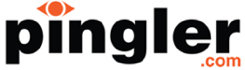What is Google Tag Manager and How Does It Work?
 The more relevant and beneficial your website becomes, it may begin to perform worse. This occurs because website administrators are also adding tags to their sites so they can track user response, functionality or optimisation. Thus, pages on the site become cluttered with tags from third parties, and the website slows down.
The more relevant and beneficial your website becomes, it may begin to perform worse. This occurs because website administrators are also adding tags to their sites so they can track user response, functionality or optimisation. Thus, pages on the site become cluttered with tags from third parties, and the website slows down.
This is one of the reasons why Google introduced its tag manager. This is a free solution to help website owners with tag management, and is very welcomed among online marketers. Before the introduction of this tool, everything on a website was controlled by a webmaster, even website tracking.
In 2005, Google allowed the JavaScript Method to be available with Google Analytics. However, the integration was still technical and required webmasters to add codes to the site.
The Structure of Google Tag Manager
The structure of Google Tag Manager is similar to the one for Google Analytics. However, the hierarchy used in Google Tag Manager is slightly different.
At the top of the hierarchy is Accounts. Usually only one account is required for each company. The tags for every website can be managed from this one account, but new containers will need to be created.
If you want to create another account, you will simply sign up under the account you currently have, click on the ‘Accounts List’ tag and then you will need to click on ‘Create Account’.
You will then be asked a few questions such as the name for the account. This will generally be your company’s name. You will then have to decide whether the account will be used for Mobile apps or Web apps. Finally, you will sign the agreement and the new account will be created.
Publishing
After tags are added to a container, the tags are not published automatically. They must be published manually. The publishing is linked to the container version. If you click on the ‘Versions’ tag at the top of the screen, you will be able to see quick summary of the current version.
You will also be able to click further into the container by selecting the ‘Action’ button. This allows you to share, publish, expert or view any version.
Permissions and Users
You can add other users to the accounts, but these users should only be added to a container. There are different types of user access you can grant.
- No access means that the users cannot see any of the containers in the account.
- View only access means that additional users can see the containers, and they can browse tags, but they cannot edit anything.
- View and edit permission allows users to edit and add tags and macros that are in the container.
- View, delete, edit and publish permission allows users to make changes in the container and publish these changes to the website.
Google Tag Manager is an essential tool for any business that has an online presence.